
How to Enable Passkeys for Your Facebook Account#
Enabling a passkey for your Facebook account can provide an additional layer of security. Here are step-by-step instructions on how to do it.
Download Passkeys App
Before you can set up a passkey for your Facebook account, you'll need to download the Passkeys App from the Apple App Store on your phone. You can also click the button below to download it Download on the App Store.
Linking to Your Facebook Account
A passkey for a Facebook account can only be created on a mobile device. Open the Facebook app and go to your profile. Tap the three lines in the bottom right.
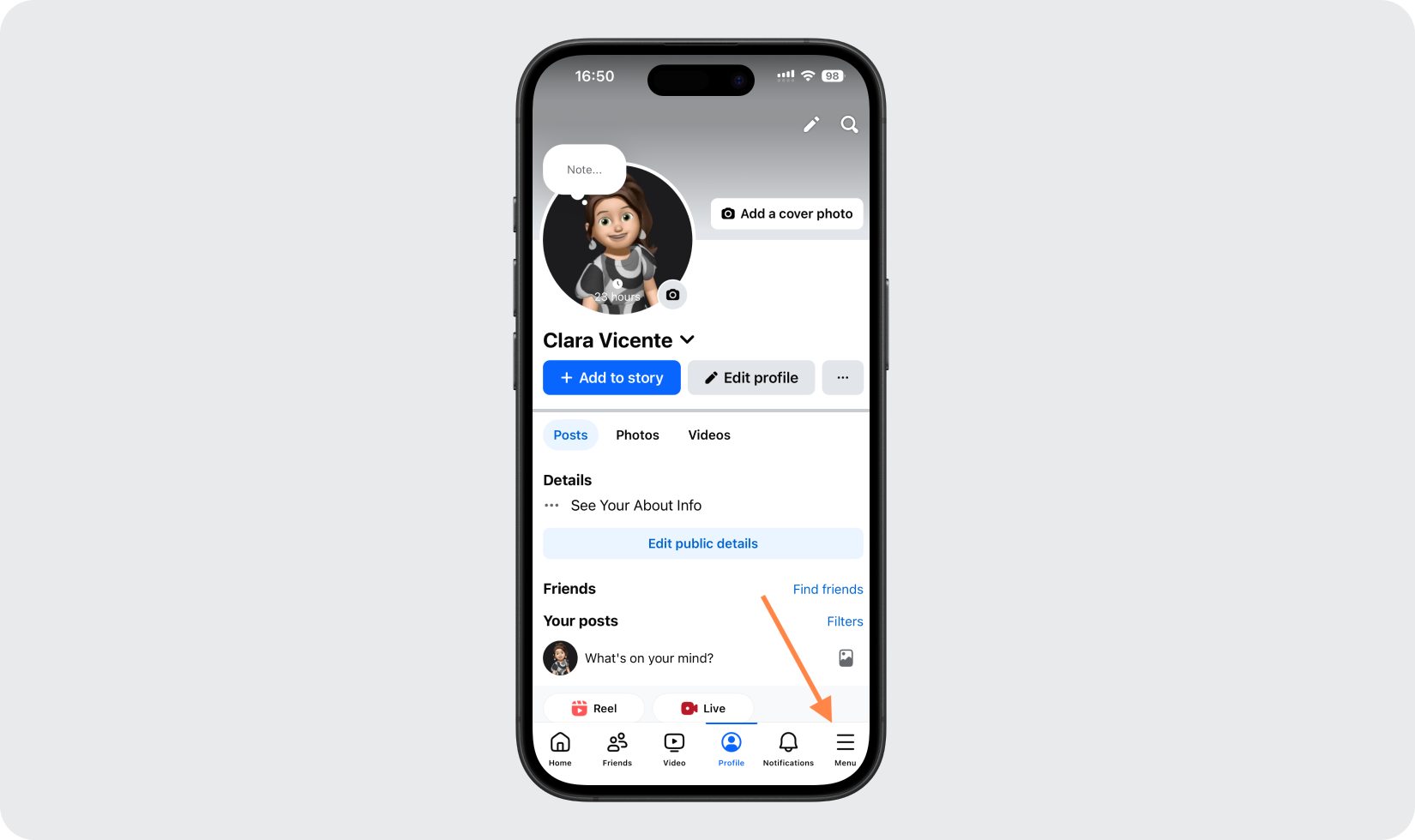
Open Your Facebook Account Centre
Scroll down and tap Settings & Privacy > Settings > See more in Accounts Centre.
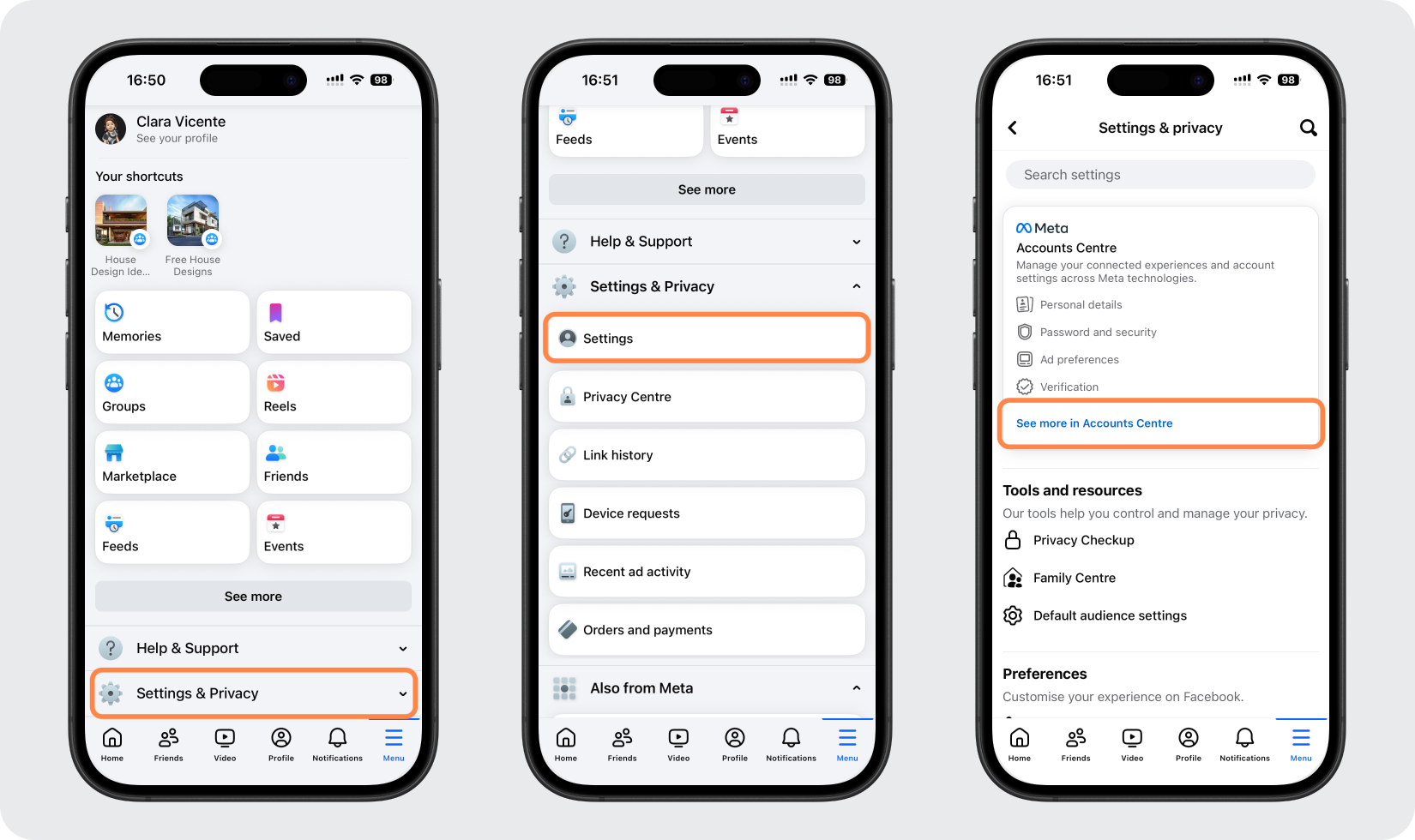
Open Your Facebook Passkey Settings
In the Accounts Centre, tap Password and Security > Passkeys > Create passkeys.
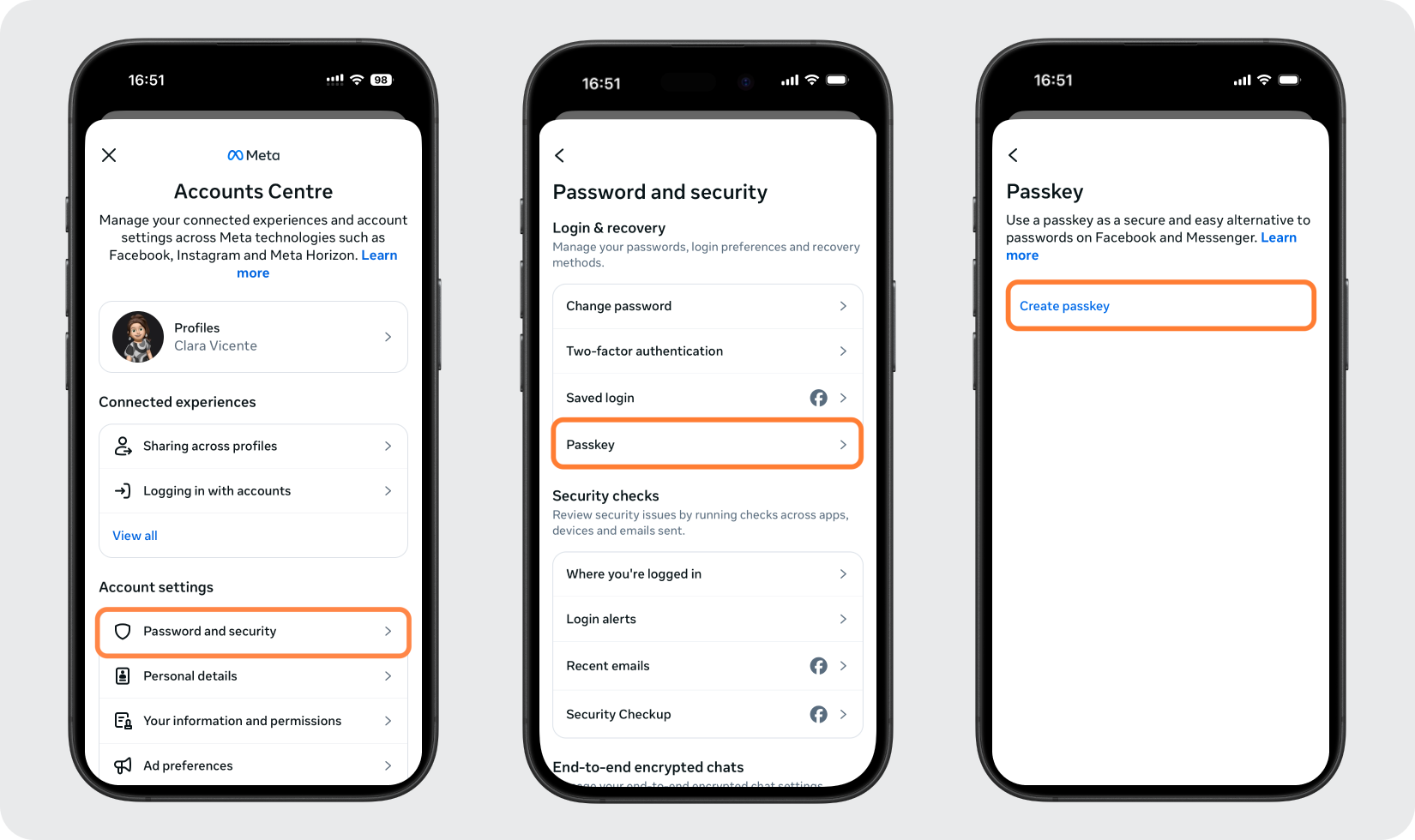
Verify Your Account
Review the information provided and tap Create passkey. If prompted, enter the verification code and tap Continue.
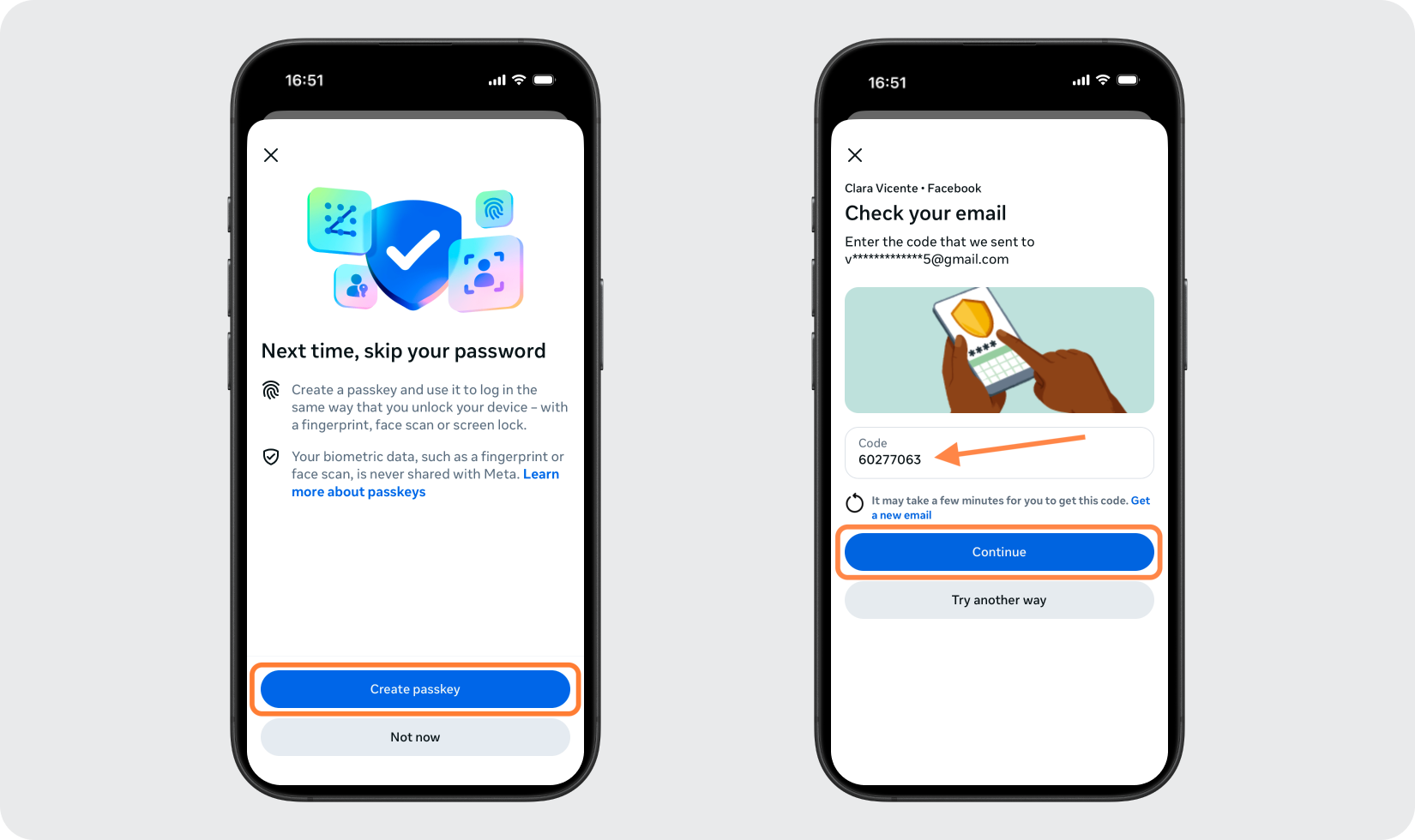
Set & Save Your Passkey
Tap Add Passkeys, then access the Passkeys App using your password or Face ID. The setup will complete automatically, and your passkey will appear in the Facebook Passkeys section.
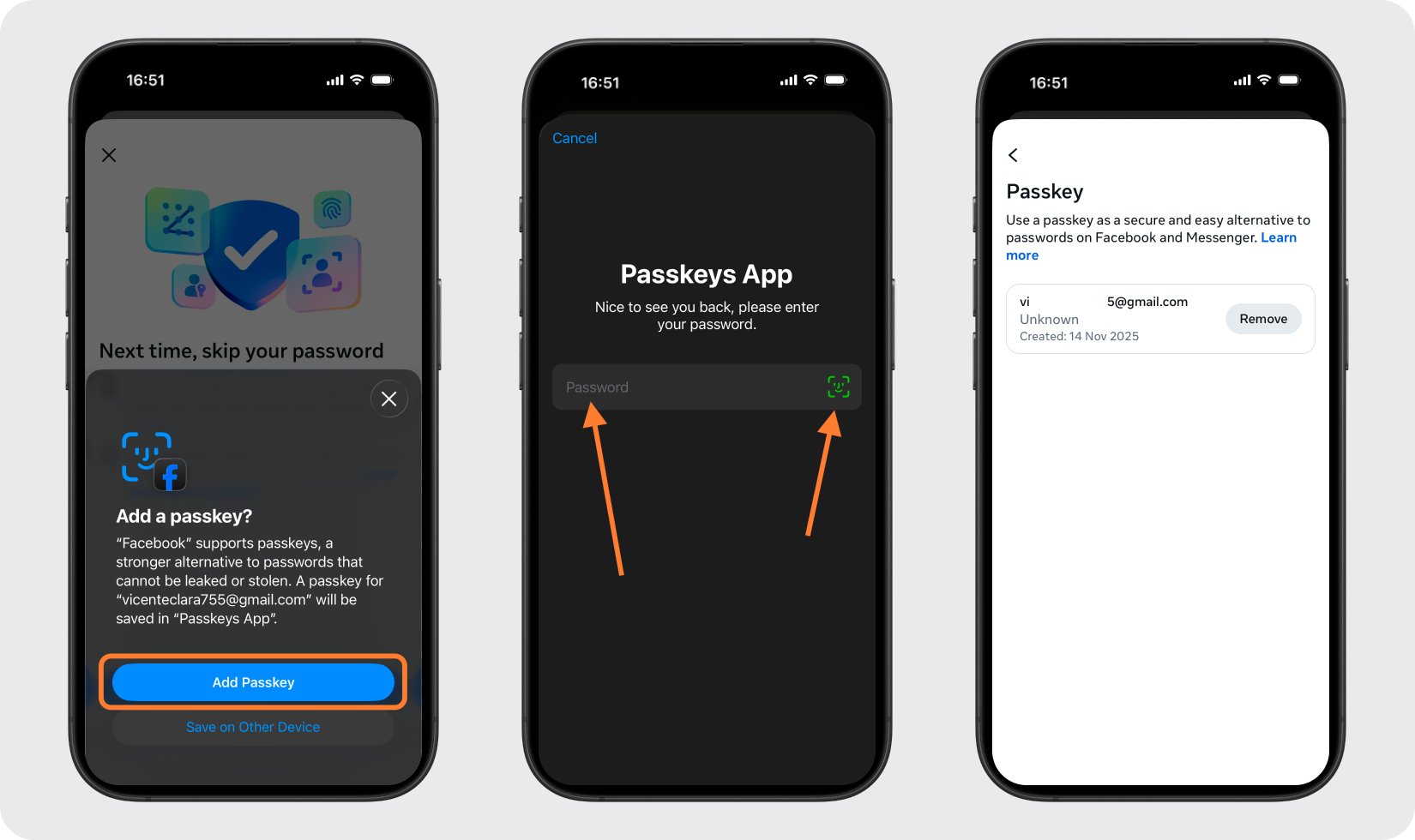
Done!
Congratulations! You have successfully set up your passkey for your Facebook account. From now on, you will need to use the Passkeys App when you would like to log in to your Facebook account.
You're all set! To learn more, visit the Facebook support page. Stay safe!
The information provided on this page is for educational purposes only and is intended to help users secure their accounts.
2Stable is not affiliated, associated, authorized, endorsed by, or in any way officially connected with Facebook, or any of its subsidiaries or affiliates.
All product names, trademarks, and registered trademarks mentioned are the property of their respective owners. Their use here is for identification and reference purposes only and does not imply any association or endorsement.
For any legal inquiries or concerns regarding the content of this page, please contact us.

